Setting-Up API
GSP Credentials
Setup Credentials for e-Waybill or e-Invoice
New GSP User will be required if you want to generate e-Waybill or e-Invoice using APIs.
The following steps will help you create a new user for GSP.
- Login to the e-Waybill portal using your existing credentials.
- Go to Registration --> For GSP and authenticate yourself with OTP.
- Add New User. Choose GSP Name as Adaequare Info Private Limited.
- Enter the appropriate Username and Password and add the user.
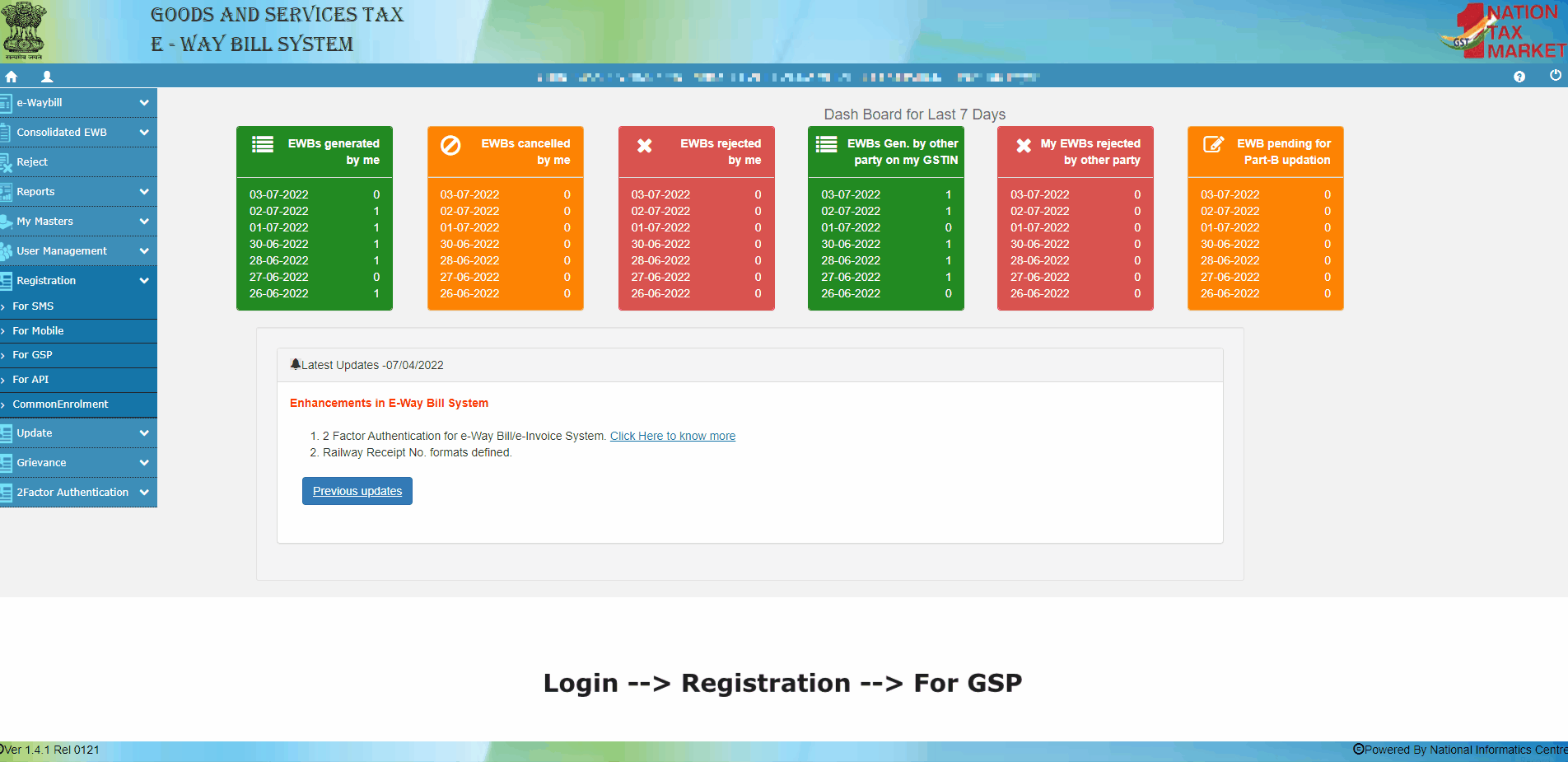
Are the credentials for e-Waybill and e-Invoice the same?
Yes, e-Waybill or e-Invoice Portal have the same credentials. Updating your password on any portal will update it on another portal also.
Is it necessary to create GSP Login to make API Access?
Absolutely, in a way, you are authorizing GSP to create/upload e-Waybill and e-Invoice transactions on your account. You shall not be able to access APIs if credentials are for different GSP / you are using personal login credentials.
Adding GSP
After creating new user for GSP ,same has to be added in ERPNext. For adding GSP Credential
Go to GST Settings --> Select Credentials Tab --> Add new user with same Username and Password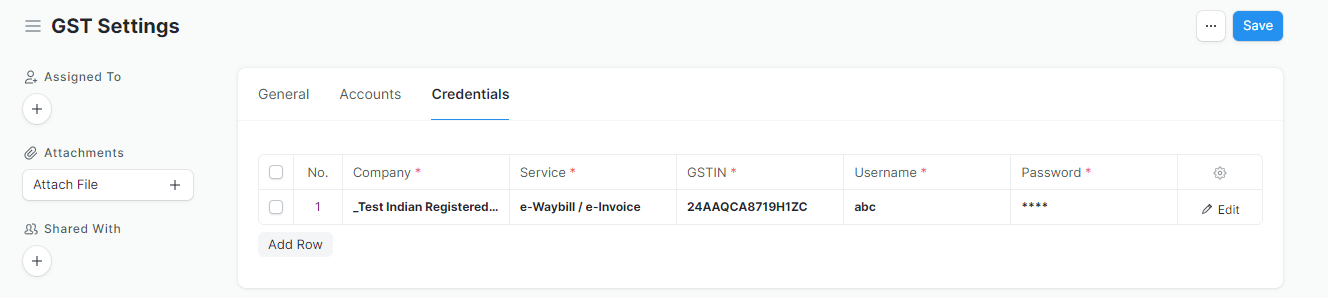
e-Waybill Settings
Enable e-Waybill Features
If e-waybill is applicable to enable the e-Waybill Features.Enable e-Waybill Generation from Delivery Note:
Do you want to generate an e-Waybill from the delivery note? Do you transfer goods for Job Work or to your different warehouse? You should enable e-Waybill generation from Delivery Note if you use these features.
TIP
You should ideally generate an e-Waybill from the sales invoice. e-Waybill generation from delivery notes should be restricted only to the movement of goods without an Invoice (Say, for Job Work or Transfer of goods to different warehouses)
- Invoice Value Threshold for e-Waybill Generation
It's set to 50,000 by default, but you can change it as per applicable laws or ensure tighter internal controls. Applicability of e-Waybill for Sales Invoice is checked based on this setting.
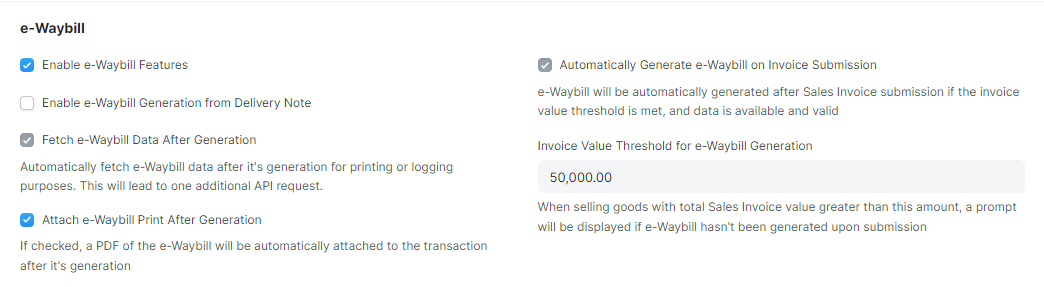
Additional API-Specific Settings
- Automatically Generate e-Waybill on Invoice Submission
e-Waybill generation will be attempted if all required fields are present and e-Waybill is applicable.
WARNING
e-Waybill applicability is checked based on the threshold limit set above. Also, at least one item with HSN of goods must be present.
Fetch e-Waybill Data After Generation
On the generation of e-Waybill, complete data of e-Waybill (as per NIC Portal) is not available. However, this may be necessary to generate the e-Waybill Print Format as per the e-Waybill Portal. Additional API request is required to fetch the e-Waybill data. If enabled, it shall be updated in your logs.Attach e-Waybill Print After Generation
e-Waybill print will be attached to the invoice automatically on the generation of the e-Waybill (after fetching the data). It can be used for emails or records.
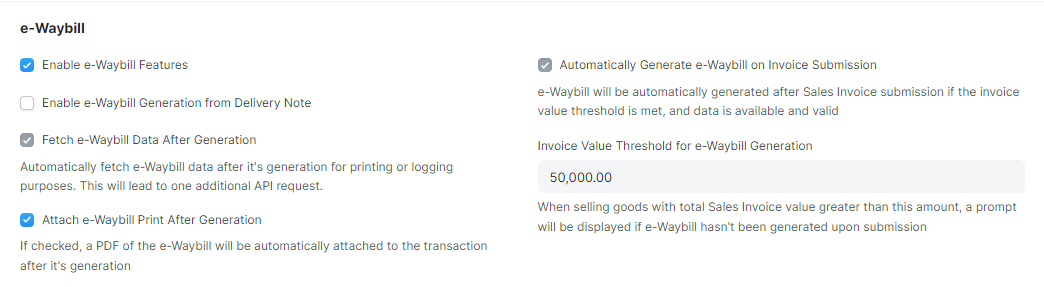
e-Invoice Settings
WARNING
You need to first enable API to access e-Invoice Settings
Enable e-Invoicing
Enable e-Invoicing if it is applicable to you.Automatically Generate e-Invoice on Invoice Submission
e-Invoice will be automatically generated, if applicable, on submission of Sales Invoice.e-Invoice is automatically generated for all invoices except for supplies to Unregistered Person or Non-GST Supplies.
e-Invoice Applicable From
e-Invoices will only be generated for invoice generated after this date. You can pre-configure this if its going to be applicable at a later date.
